Online Business Expenses: Bullet Online Accounting and Payroll
In this 2 minute video, Peter Connor, one of Bullet’s co-founders, explains how to input business expenses into Bullet’s online accounting and payroll software.
The great thing about Bullet is that it fully integrates your business expenses into both your taxation and wages. And it’s all done seamlessly.
So let’s jump into Money Out. Add an expense. You have three types of business expenses to choose from: Standard Bill; Repeating Bill; Lease/Hire Purpose. Let’s use Standard Bill as an example. Click “I bought something” and Select a Supplier. Let’s go with Apple. Choose product or service. Now you have two options: are you using it for your business or selling it onto a customer? Select an option and put in a description: a computer in this case. Add in the price (€1230 is nearly as much as it cost to set up Bullet!) How much of it was VAT (Value Added Tax)? Put that in. Select the date you bought it. Have you paid for it yet? Bullet will ask if you used a personal or company credit card. It’s very easy to forget the company one, particularly when you get distracted by a shiny MacBook.
Click review to check all the details are correct and that you’re happy with all the information. Bullet shows a reminder that this is a personal expense. Why? A personal credit card is a separate entity to your company card (if you are a Limited company).
Now you have the option to create another bill from scratch, or another from the same company.. Alternatively, use our iPhone app. Simply scan the receipt and Bullet inputs the details. Pretty cool, right?
If you’ve no more bills to pay – lucky you – click continue. In the video example, the Apple bill has been created and is marked as paid. Now let’s see how this works with wages. Go back to the Home screen, click Wages and go to pay that employee. Already, the business expenses will be sitting there waiting for you. Automatically that employee will be reimbursed on their next pay date. This also gets calculated in your taxes.
If you click “Quick Jump To” and select Tax, you’ll see that the VAT is already put in. The €230 in this case. The minus means that you’re owed €230. You can click through from here to review the invoice and see everything.
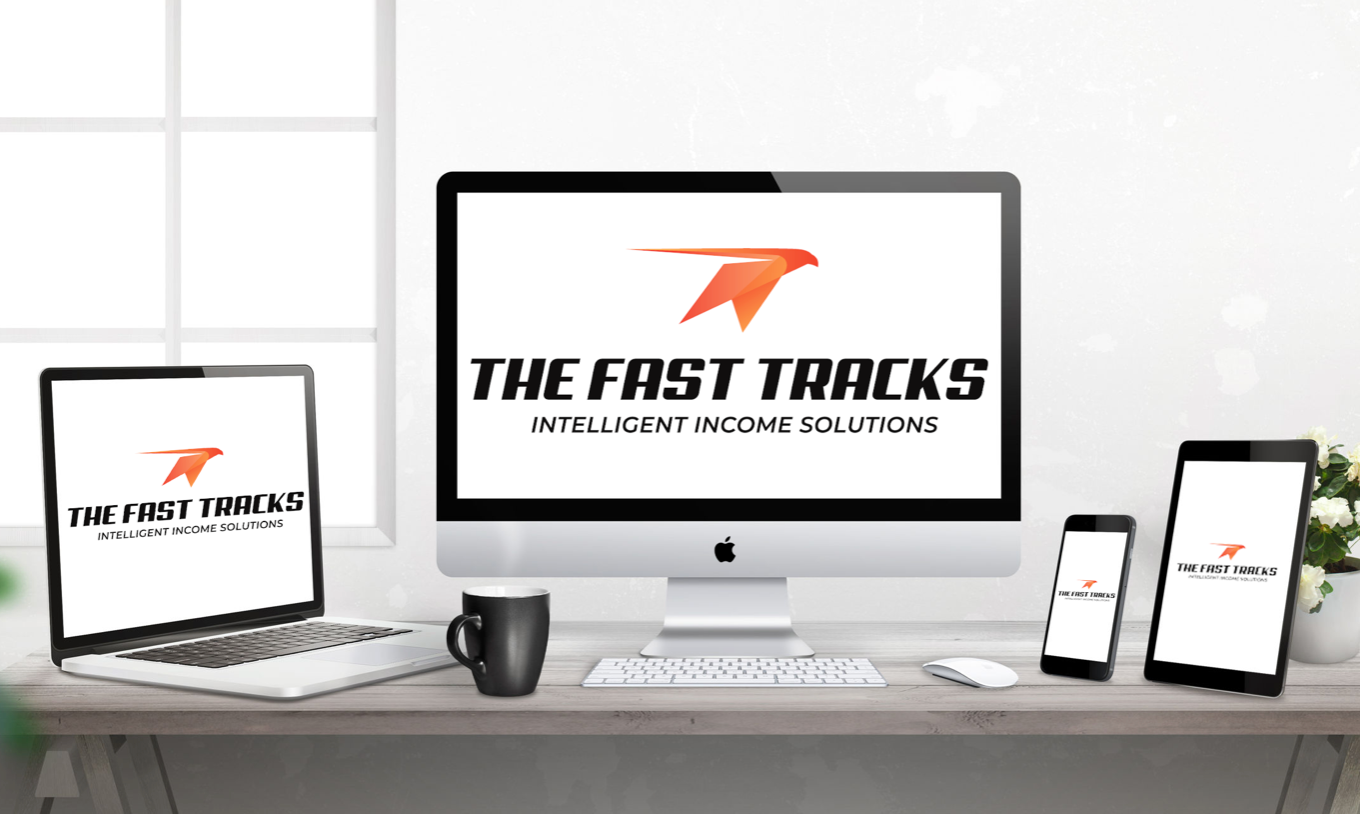

Leave a Reply